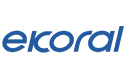FAQ
General
Answer: eKoral devices can be used to control both saltwater and freshwater tanks. The only difference is that in a freshwater setup, the eK Salinity Probe is not needed.
Answer: eKoral supports both Apple and Android devices. For Apple iOS, version 9.0 and above is required, while for Android, version 4.4 and above is required.
Answer: Currently, all eKoral devices can be used in North America, Central America, China and Australia. There are also UK versions of the eK Doser and the eK Lite available.
The eK Power 6 comes in two types: the US version, which supports Type A and B sockets (standard to North and Central America), and the CN version, which supports Type I sockets (standard to China and applicable to Australia). The eK Power Lite comes in the aforementioned types but is also available in the UK, so it supports Type G sockets as well. eKoral can be used in other countries that share these same socket types and provide a standard voltage of 100-120 V (Type A and B), 220-230 V (Type I), or 220-240 V (Type G).
Answer: No coding knowledge is required to use any eKoral device. The eKoral system is very easy to use, and the eKoral app features an intuitive, user-friendly interface.
Answer: You can use the eKoral app on any iOS or Android mobile device, including your mobile phone or tablet.
Answer: You can share or co-manage your tank with up to 10 people and assign different privileges as desired.
Answer: You can pair up to 6 units of eK Power 6 with 1 unit of eK Core.
Answer: eKoral can control any on/off device (e.g. heater, pump), all eKoral equipment, and all compatible products that are certified with eKoral Sync. You can see the full list of eKoral Sync certified products here.
Answer: Yes, the eKoral system can only be paired with eK Probes.
Answer: It is recommended that you reset the eK Core when the device changes owners, or when you want to change the hardware security code.
To reset the eK Core, please use the reset pin provided and press and hold the RESET button for 5 seconds. The white and blue indicator lights will alternately flash during the resetting process. The resetting process will take about 1 minute. Please do not turn off the power before the lights go out.
Answer: No, eKoral does not currently support power outage alerts. However, we will send a notification if the eK Core is disconnected from the Internet for over 3 minutes.
Answer: Your data is stored in the eKoral cloud for up to 6 months. We will soon roll out the download function; please stay tuned.
Answer: No, the eKoral app does not need to be manually downloaded to be updated. Any eKoral app update will be published to the App Store/Google Play Store, where you can choose to receive automatic updates.
Answer: For the hardware, eKoral provides an easy 3-step setup:
- Power on your eK Core and/or your eK Doser
- Follow the instructions on the eKoral app to connect your devices to your eKoral account as well as your home WiFi
- Still following the instructions on the eKoral app, calibrate your probes and devices
Answer: Configuring the eKoral app is very intuitive. If you get stuck, you can always contact eKoral for support, or reference our video tutorials here. We are working hard to create a complete video series detailing the setup process.
Answer: eKoral provides a limited warranty on products against defects in materials or workmanship. If your product is not working as expected within the warranty period, please contact us. For more details about our warranty policy, please refer to our Return Merchandise Authorization (RMA) Policy.
Answer: The warranty varies for each individual item. Please refer to the eKoral Warranty Policy for more information.
Answer: Yes, the eKoral Pro is compatible with the Maxspect Gyre Pump. In order to run this setup, you will need a Gyre Interface Module and an eK Pump Cable. The pump can be connected to the module with the Pump Cable, which can then be connected to the eK Core Controller.
Answer: Connecting the eKoral Controller to the internet allows you to remotely control your aquarium and receive notifications when something goes wrong. However, in the case of an unstable Wi-Fi environment or a power outage, our server will detect a disconnection with your eK Core and send you an alert to notify you of the situation. Configured settings stored in the eK Core will not be affected in unstable Wi-Fi and will continue to function as normal even when offline.
Answer: The connection between the eK Core and the eK Power 6 is established through Wi-Fi.
As such, when the eK Core is unable to locate the originally paired eK Power 6, it will notify the user that it is unable to control the Power 6 at that point. In the meantime, it will continuously attempt to reconnect with the device.
Water Quality Data
Answer: Depending on the system, eKoral controllers come with several probes and their respective calibration solutions. All probes are calibrated differently. For your reference, you can refer to tutorial videos here.
Answer: The suggested range of the calibrated value helps ensure the accuracy of the calibration. If the calibration value falls outside of the suggested range, we recommend calibrating the probe again.
Common operation mistakes made during calibration may include but are not limited to:
- Performing a dry calibration for the salinity probe when it is still wet: To prevent this from happening, please make sure you gently shake the probe to release trapped water droplets and let it air dry before continuing with a dry calibration.
- Bubbles in calibration fluid: Please make sure there is no air in the calibration fluid, as bubbles can stick to the sensor tip and affect the accuracy of the calibration.
- Level sensor calibration: Please ensure the space between the sensor and the water surface is 15-40cm.
Answer: Yes, eKoral provides customized chart settings for water quality history. Please visit the settings page to set the upper and lower limits.
Answer: eK Core only collects water quality data within a reasonable range, and the data beyond this reasonable range will not be used. Please confirm that the water quality probe was calibrated correctly.
Answer: Water quality readings are intended to be a relative measure of the trends occurring in your aquarium, such that adjustments can be made when an abnormality occurs. Because of fluctuations in the water flow and the fact that no two pieces of hardware are identical, a certain threshold of difference is acceptable between different probes. We recommend testing the probe’s accuracy with calibration fluid.
We do recommend using calibration fluid that is concentrated enough for the eKoral Probes (e.g. PINPOINT calibration fluid). We suggest that users take the following steps to improve the accuracy of their eKoral Probes:
- Dip the new eKoral probe(s) in your aquarium for about 1 week.
- Calibrate the probe(s).
- Keep the probe cables from intertwining.
- We recommend placing your probes in your sump tank if you have one, and to make sure no voltage interference occurs with other electronic equipment.
Answer: Before you panic, try reconnecting the probe to the eK Core and ensure it is plugged in securely. It is recommended that you wait four (4) hours to see if your reading returns to normal. We suggest recalibrating your probe after the reading returns within the normal range.
Operational Control
Answer: A chiller is a device that plugs into the eK Power 6, so please check your default settings on this device. The chiller will turn on when the temperature reaches up to 80 °F, and will revert to the default settings when the temperature reaches 73 °F. If the default setting of the chiller is OFF, the chiller will turn off when the temperature reaches 73 °F. If the default setting of the chiller is ON, it will continue to operate.
Furthermore, if you choose to turn on the chiller manually, all RULES will cease to operate, as manual control will override any rule, scene, or schedule. Once you leave the manual control page, everything will return to your original settings.
System Installation
Answer: After turning on your eK Core, please allow 1-2 minutes for the device to power up. When the "status" light begins flashing slowly, it is ready to start pairing. Follow the instructions in your eKoral app to pair the device to your eKoral account as well as to your home WiFi. When it stops flashing and remains on, check if the eK Core has been successfully paired.
To renew all pairings to your eK Core, please use the pair function on the eKoral app. You will need to input your security key at this time.
If the security key is missing, you must reset all settings to the factory default state. Please insert the reset pin into the RESET hole on your eK Core, and wait until an intermittent flashing occurs between the "status" and "WiFi" lights. It will take 3-4 minutes for the eK Core to be reset to a non-paired status. Please make sure that the eK Core is plugged in during this time.
Answer: Once you power on your eK Power 6, please allow 1-2 minutes for it to power up. Once the "WiFi" light begins slowly flashing, it is ready to start pairing. Please follow all instructions in the eKoral app to proceed with the pairing process.
Once the WiFi light is continuously lit, press the reset button with the pin until you hear a "click" sound. Wait 1-2 minutes until the eK Power 6 reboots into an unpaired status.
Answer: The eKoral system will ask the user to add a new security key when pairing the eK Core. If the user forgets their pairing account, the user can use this security key to access the eK Core without losing any of the original data.
Answer: A router is required for eKoral products to communicate with your mobile phone and other wireless or mobile devices. However, this router does not need to be connected to the Internet. Please note, however, that if your eKoral setup is not connected to the Web, it will not be connected to the eKoral Cloud; as such, it will not be able to provide a live feed, notifications, or real-time updates of your aquarium if you are out of range (i.e. not connected to the same local network).
Answer: Please use the eKoral app to reconnect your devices to your home network. The procedure is as follows:
- First, you will need to connect your mobile device to the eK Core’s local hotspot. The hotspot is visible in your mobile device’s WiFi settings as "eKoral-xxxxxx", where the prefix is "eKoral" and the suffix is the serial number of your device. The number is located on the label at the back of your eK Core for your reference.
- The eKoral app will prompt you to navigate to the WiFi configuration page inside your phone settings. Once there, it will show you your nearby WiFi router list. Select your router, and enter your home WiFi password to confirm the connection.
After successfully modifying your WiFi password settings in the eKoral app, please reconnect your phone to your home router. Your eK Core is now ready for use. It is now recommended that you "forget" the eK Core hotspot on your phone after applying this setting. This is to prevent your phone from automatically connecting to the hotspot instead of your home WiFi, resulting in no Internet access.
Answer: No. Once reset, the eK Core will delete all settings and data, and revert to the its default factory status.
Answer: Because these devices communicate through Wi-Fi, we recommend that they be placed within 3 meters (9.8 feet) of each other with no large obstacles between them (e.g. a water tank or iron cabin), which can weaken the connection.
Answer: The maximum combined current of each socket onthe eK Power 6 is 10 A. Therefore, all connected devices combined should not be drawing more than 10 A from eK Power 6.
If one socket is overloaded, the eKoral protection feature will activate and shut down the overloaded outlet. Devices plugged into the remaining sockets will not be affected.
Answer: The recommended distance is 15 cm – 40 cm (6 in – 15.5 in) from the surface of the water.
Answer: Yes, we do provide mounting brackets for the eK Core. You can download the eK Core Mounting Template to visualize the positions of the screw holes.
Signal lights
Answer: The "status" light indicates the pairing status.
- When the "status" light is flashing slowly, it means that the eK Core is not yet ready for pairing.
- When the "status" light is continuously lit, it means that pairing has been achieved.
The "WiFi" light indicates the online status of eK Core.
- When the "WiFi" light is flashing slowly, it means that your eK Core is offline.
- When the "WiFi" light is continuously lit, it means your eK Core is online.
Answer: Please refer to the "WiFi" signal light located in the middle of the three signal lights on your eK Power 6.
- When the "WiFi" light is flashing slowly (at about one-second intervals): your eK Core is not yet paired.
- When the "WiFi" light is continuously lit: your eK Power 6 is paired and working with its corresponding eK Core.
- When the "WiFi" light is flashing quickly: your eK Power 6 is trying to communicate with its corresponding eK Core. Please confirm that your eK Core is powered on and has not been reset.
Answer: Your eK Core cannot connect to the eKoral cloud. Please make sure that your wireless router has access to Internet, and check whether the password of the wireless router has changed.
Answer: Your eK Core has been manually reset to the default factory state.
IP Camera
Answer:
- Please refer to the instructions from the IP camera’s manufacturer to complete the initial setup, and connect the camera to the same home router your eK Core is connected with.
- To add the camera, open your eKoral app and provide the account and password associated with your camera. Follow the on-screen instructions to add this new device.